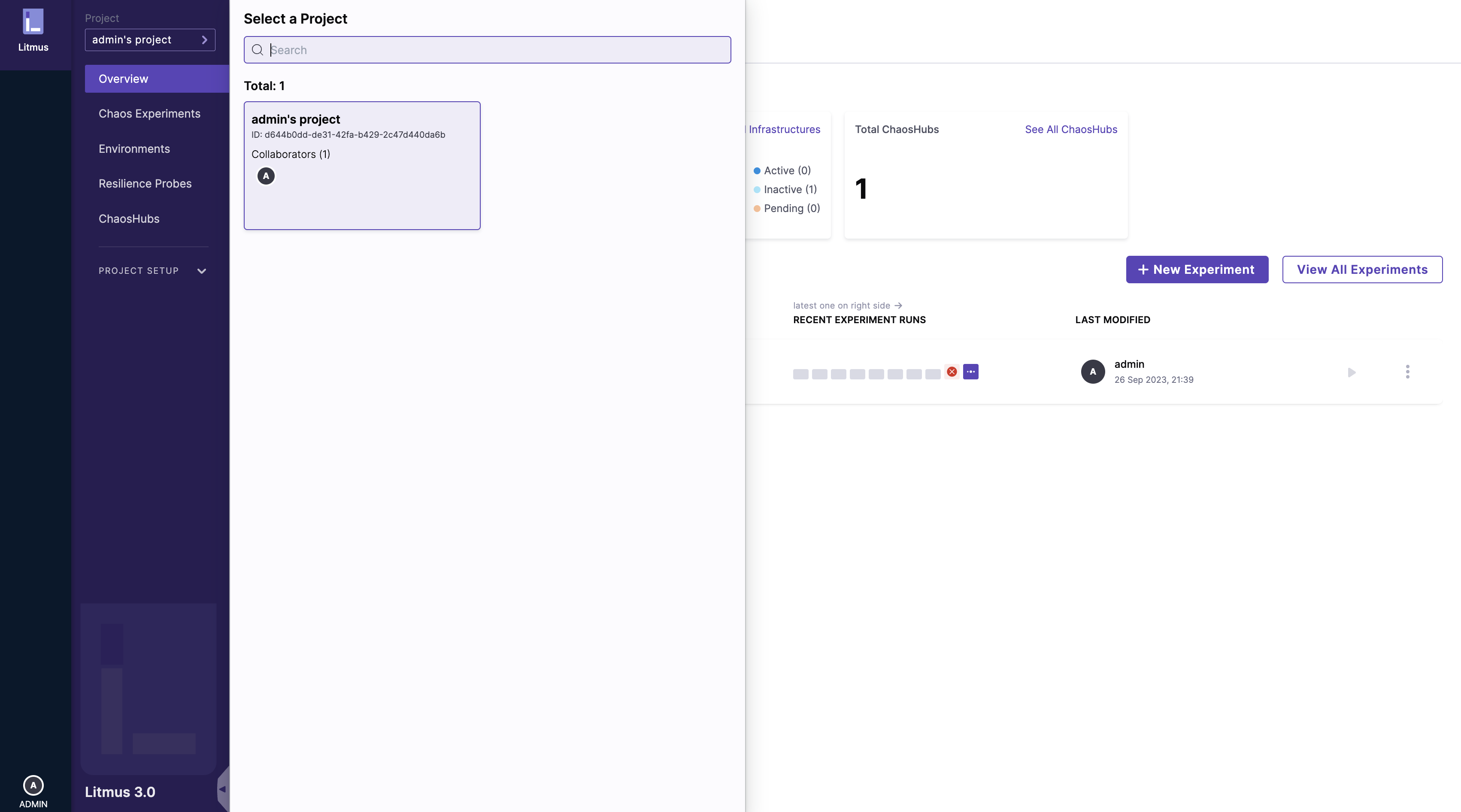Installing ChaosCenter
Prerequisites
Litmus Chaos requires Kubernetes 1.17 or later.
We recommend that you have a persistent volume (PV) of 20GB or more.
note
This PV is used to store the chaos config and chaos-metrics in the Portal. 20GB is the recommended minimum PV size, but you can start with 1GB for test purposes. By default, Litmus install uses the default storage class to allocate the PV. You must provide this value.
Installating ChaosCenter
Typically, you install Litmus into your own Kubernetes cluster. Alternatively, you can run ChaosCenter from a hosted Litmus service like Harness Chaos Engineering SaaS. See how here.
This page describes how to install Litmus in a Kubernetes cluster. There are two installation methods:
- To install self-hosted Litmus using Helm version 3, follow the instructions in the next section.
- To use kubectl, skip to Installing with kubectl.
note
Cluster scope installation is deprecated and is no longer supported. Namespaced mode is the standard installation mode.
Installing with Helm
The Helm chart installs ChaosCenter and all the required service account configuration.
Use the following steps to install Litmus ChaosCenter via Helm.
Add the Litmus Helm repository.
helm repo add litmuschaos https://litmuschaos.github.io/litmus-helm/
helm repo listCreate the namespace on which you want to install Litmus ChaosCenter.
ChaosCenter can be placed in any namespace. These instructions use
litmusas the namespace.kubectl create ns litmus
Local installation
(Optional – local install only) If your Kubernetes cluster is local (in kind or minikube, for example) and only accessing Litmus locally, replace the default endpoint with your custom CHAOS_CENTER_UI_ENDPOINT and run the Helm chart, as in the following:
helm install chaos litmuschaos/litmus --namespace=litmus \
--set portal.frontend.service.type=NodePort \
--set portal.server.graphqlServer.genericEnv.CHAOS_CENTER_UI_ENDPOINT=http://chaos-litmus-frontend-service.litmus.svc.cluster.local:9091
Then skip to Results.
Remote installation
(Optional – ARM processors only) The Litmus Helm chart depends on the
bitnami/mongodbHelm chart, which uses a MongoDB image not supported on ARM processors.To install Litmus on an ARM-based server, note your custom MongoDB ARM image registry and repository information. You will add the following options to the installation command in the next step:
--set mongodb.image.registry=<put_registry> \
--set mongodb.image.repository=<put_image_repository> \
--set mongodb.image.tag=<put_image_tag>Run the Helm chart.
If your Kubernetes cluster isn't local, you may not want to expose Litmus via
NodePort.Decide whether to set
NodePort, then run one of the following commands:
note
If you are installing on an ARM-based server, append the options from the previous step to your chosen helm command, substituting your MongoDB information in the option parameters.
To set the
NodePortportal, run the Helm chart as follows to set the service:helm install chaos litmuschaos/litmus --namespace=litmus --set portal.frontend.service.type=NodePortor with a custom MongoDB image for ARM:
helm install chaos litmuschaos/litmus --namespace=litmus --set portal.frontend.service.type=NodePort
--set mongodb.image.registry=<put_registry> \
--set mongodb.image.repository=<put_image_repository> \
--set mongodb.image.tag=<put_image_tag>To run Litmus remotely without
NodePort, omit the--setoption as follows:helm install chaos litmuschaos/litmus --namespace=litmusor with a custom MongoDB image for ARM:
helm install chaos litmuschaos/litmus --namespace=litmus
--set mongodb.image.registry=<put_registry> \
--set mongodb.image.repository=<put_image_repository> \
--set mongodb.image.tag=<put_image_tag>
Results
The installation output should look something like the following:
NAME: chaos
LAST DEPLOYED: Tue Jun 15 19:20:09 2021
NAMESPACE: litmus
STATUS: deployed
REVISION: 1
TEST SUITE: None
NOTES:
Thank you for installing litmus 😀
Your release is named chaos and its installed to namespace: litmus.
See https://docs.litmuschaos.io for more information.
note
Litmus uses Kubernetes custom resource definitions (CRDs) to define chaos intent. Helm3 handles CRDs better than Helm2. We strongly recommend that you verify the installation before running a chaos experiment.
Skip the following kubectl installation instructions and continue with Verifying your installation.
Installing with kubectl
To install using kubctl, use Helm to install MongoDB first, then apply the installation manifest. The manifest can be found here.
Add the MongoDB manifest.
helm repo add bitnami https://charts.bitnami.com/bitnamiMongo Values
auth:
enabled: true
rootPassword: "1234"
# -- existingSecret Existing secret with MongoDB(®) credentials (keys: `mongodb-passwords`, `mongodb-root-password`, `mongodb-metrics-password`, ` mongodb-replica-set-key`)
existingSecret: ""
architecture: replicaset
replicaCount: 3
persistence:
enabled: true
volumePermissions:
enabled: true
metrics:
enabled: false
prometheusRule:
enabled: false
# bitnami/mongodb is not yet supported on ARM.
# Using unofficial tools to build bitnami/mongodb (arm64 support)
# more info: https://github.com/ZCube/bitnami-compat
#image:
# registry: ghcr.io/zcube
# repository: bitnami-compat/mongodb
# tag: 6.0.5Run the Helm chart.
helm install my-release bitnami/mongodb --values mongo-values.yml -n <NAMESPACE> --create-namespaceLitmus supports HTTP and HTTPS modes of installation.
Follow the instructions in the next step to choose a basic or advanced installation and complete the installation.
Use the Basic (HTTP, all-origin) or Advanced (HTTP, resource sharing) installation instructions to finish the installation.
- Basic installationA basic installation is HTTP-based and allows all origins.
Apply the manifest file as follows to install the required service account configuration and ChaosCenter in namespaced scope.
kubectl apply -f https://raw.githubusercontent.com/litmuschaos/litmus/master/mkdocs/docs/3.12.0/litmus-getting-started.yaml -n <NAMESPACE>Skip to Verifying your installation.
- Advanced installationAn advanced installation is HTTPS-based and adheres to cross-origin resource sharing (CORS) rules. Follow these steps:
Provide TLS certificates.
Provide your own certificates or generate them using this bash script.
Create a secret.
kubectl create secret generic tls-secret --from-file=ca.crt=ca.crt --from-file=tls.crt=tls.crt --from-file=tls.key=tls.key -n <NAMESPACE>Apply the manifest file to install the required service account configuration and ChaosCenter in namespaced scope:
kubectl apply -f https://raw.githubusercontent.com/litmuschaos/litmus/3.12.0/chaoscenter/manifests/litmus-installation.yaml -n <NAMESPACE>Proceed to Verifying your installation.
Verifying your installation
Verify that the frontend, server, and database pods are running.
Check the pods in the namespace where you installed Litmus.
kubectl get pods -n litmusThe pods output should look like the following.
NAME READY STATUS RESTARTS AGE
litmusportal-server-6fd57cc89-6w5pn 1/1 Running 0 57s
litmusportal-auth-server-7b596fff9-5s6g5 1/1 Running 0 57s
litmusportal-frontend-55974fcf59-cxxrf 1/1 Running 0 58s
my-release-mongodb-0 1/1 Running 0 63s
my-release-mongodb-1 1/1 Running 0 63s
my-release-mongodb-2 1/1 Running 0 62s
my-release-mongodb-arbiter-0 1/1 Running 0 64sCheck the services running in the namespace where you installed Litmus.
kubectl get svc -n litmusThe services output should look like the following:
NAME TYPE CLUSTER-IP EXTERNAL-IP PORT(S) AGE
chaos-exporter ClusterIP 10.68.45.7 <none> 8080/TCP 23h
litmusportal-auth-server-service NodePort 10.68.34.91 <none> 9003:32368/TCP,3030:31051/TCP 23h
litmusportal-frontend-service NodePort 10.68.43.68 <none> 9091:30070/TCP 23h
litmusportal-server-service NodePort 10.68.33.242 <none> 9002:32455/TCP,8000:30722/TCP 23h
my-release-mongodb-arbiter-headless ClusterIP None <none> 27017/TCP 23h
my-release-mongodb-headless ClusterIP None <none> 27017/TCP 23h
workflow-controller-metrics ClusterIP 10.68.33.65 <none> 9090/TCP 23h
Accessing ChaosCenter
To set up and log in to ChaosCenter, expand the available services just created and copy the PORT of the litmusportal-frontend-service service as shown in the following steps.
View the services.
kubectl get svc -n litmusThe services output should look like the following:
NAME TYPE CLUSTER-IP EXTERNAL-IP PORT(S) AGE
litmusportal-frontend-service NodePort 10.43.79.17 <none> 9091:31846/TCP 102s
litmusportal-server-service NodePort 10.43.30.54 <none> 9002:31245/TCP,8000:32714/TCP 101s
litmusportal-auth-server-service NodePort 10.43.81.108 <none> 9003:32618/TCP,3030:31899/TCP 101s
mongo-service ClusterIP 10.43.227.10 <none> 27017/TCP 101s
mongo-headless-service ClusterIP None <none> 27017/TCP 101sCopy the PORT from the
litmusportal-frontend-service.note
In this example, the PORT for
litmusportal-frontend-serviceis31846. Yours will be different.(Optional) If you installed ChaosCenter on a remote cluster without
NodePortforwarding, set port forwarding on your local node:port-forward svc/chaos-litmus-frontend-service 31846:31846Access the UI.
Enter your IP and PORT in this format to access the Litmus ChaosCenter:
<NODEIP>:<PORT>.For example:
http://172.17.0.3:31846/where
172.17.0.3is the NodeIP and31846is the frontend service PORT.If you use a load balancer, provide an IP for the load balancer instead:
<LoadBalancerIP>:<PORT>. (Learn how to access ChaosCenter with LoadBalancer).If you set port forwarding as shown in the previous step, use the local host IP:
http://127.0.0.1:31846note
When advanced installation CORS rules are applied, the frontend loadbalancer IP needs to be added in the
ALLOWED_ORIGINSenvironment in both auth and graphql server deployment.Log in.
You should see the Login Page of Litmus ChaosCenter. The default credentials are
Username: admin
Password: litmus
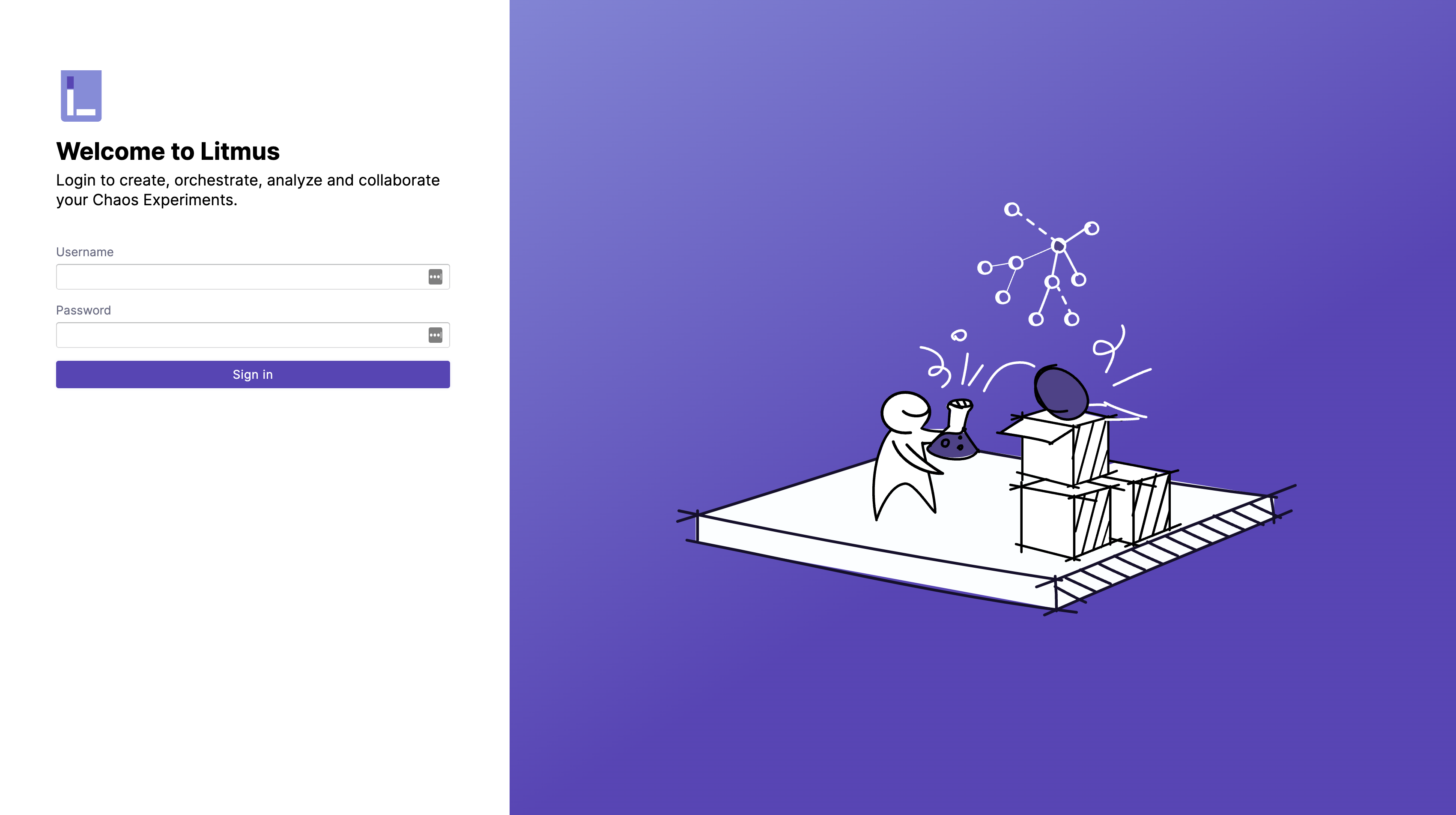
By default you are assigned a default project with Owner permissions.